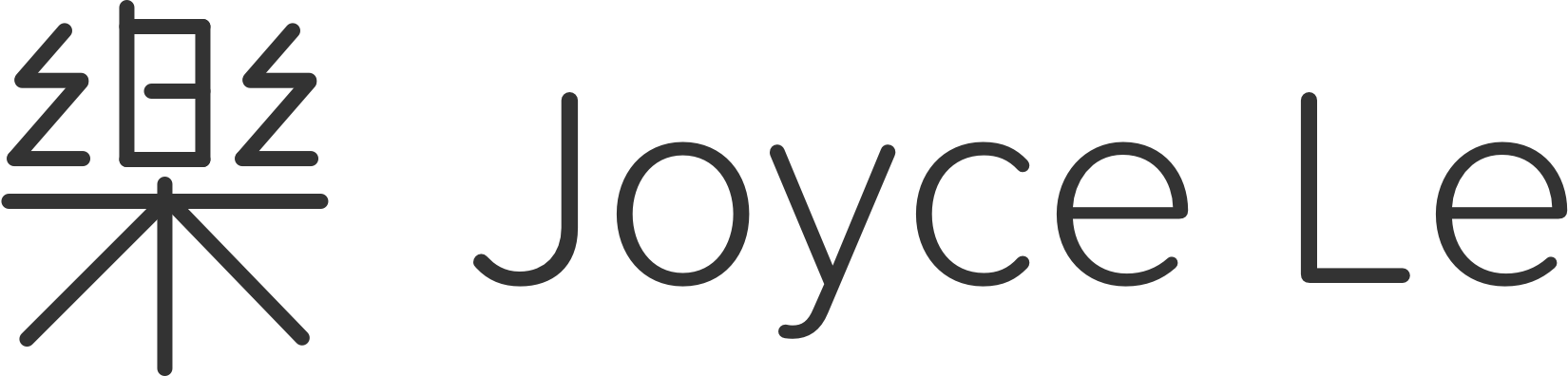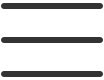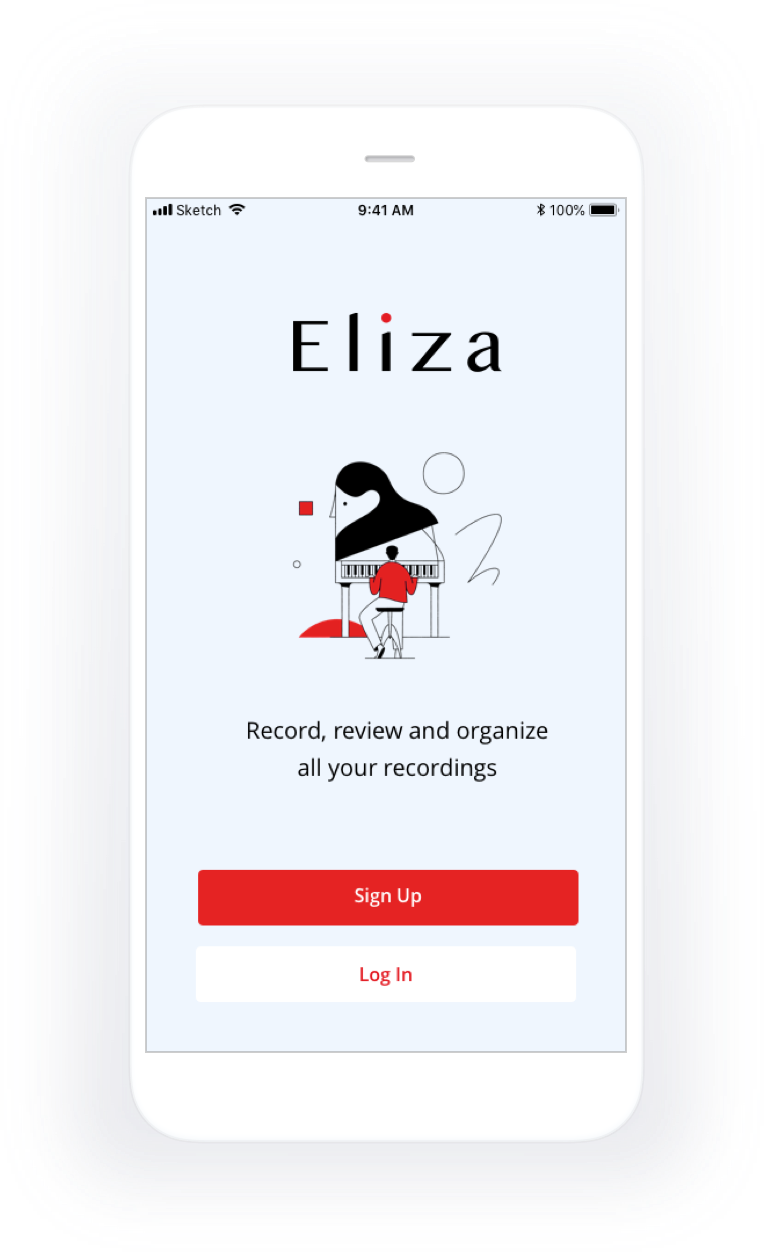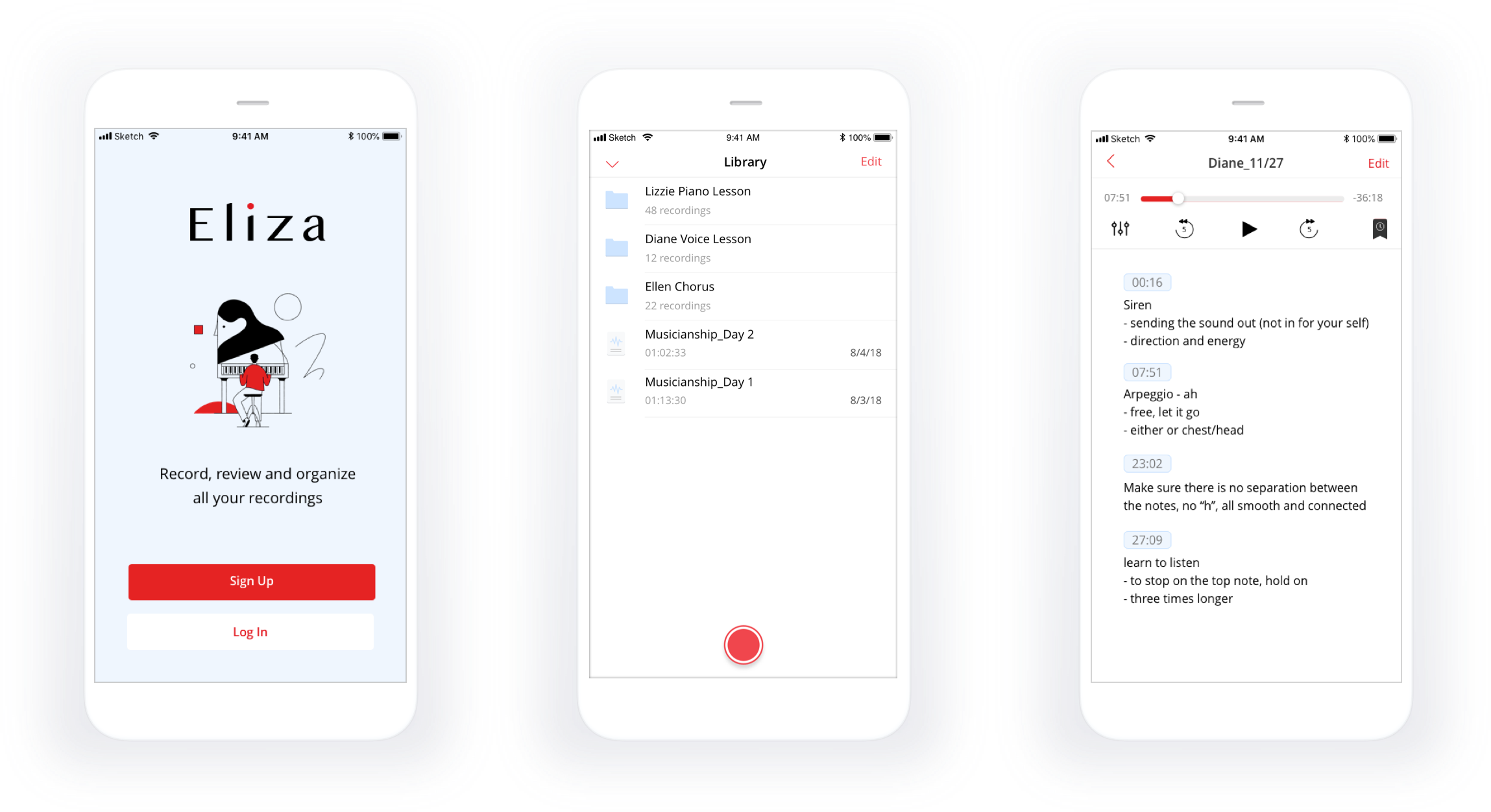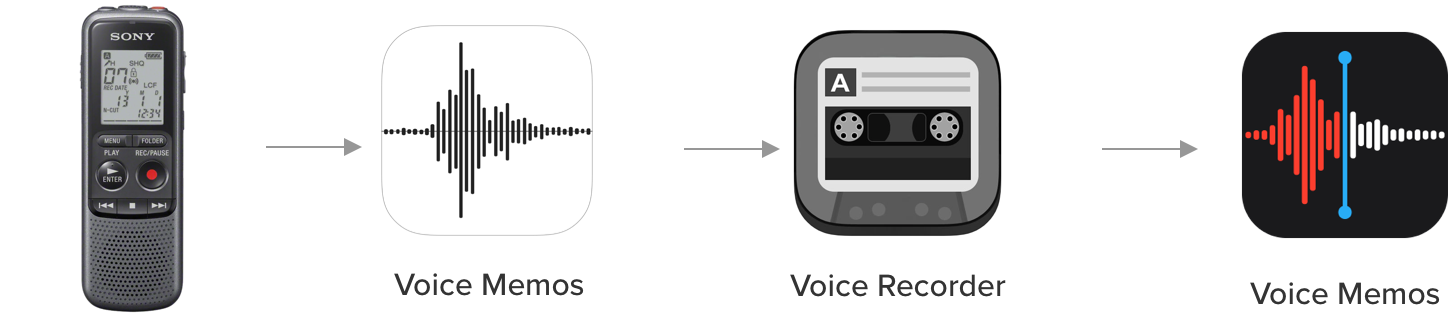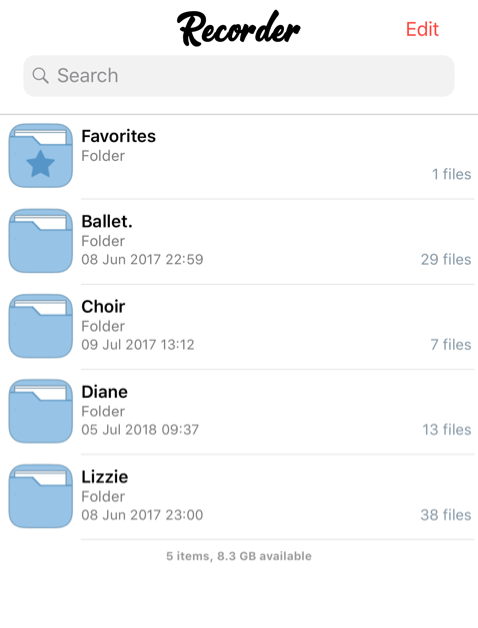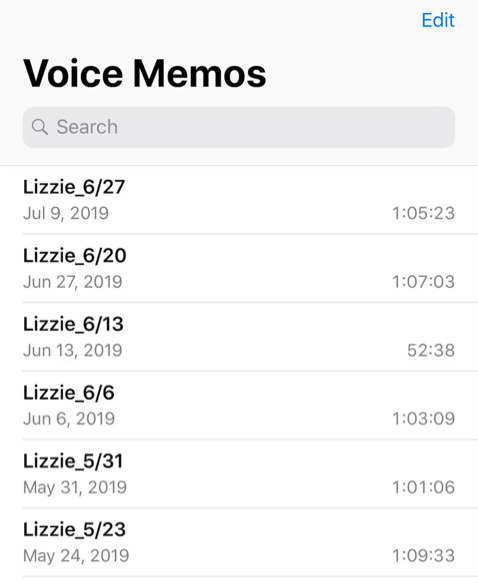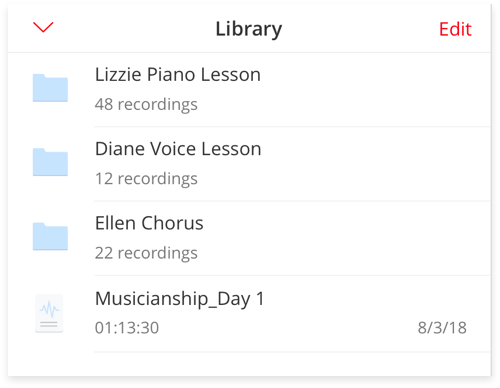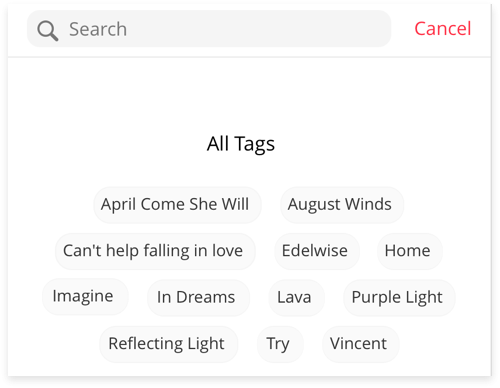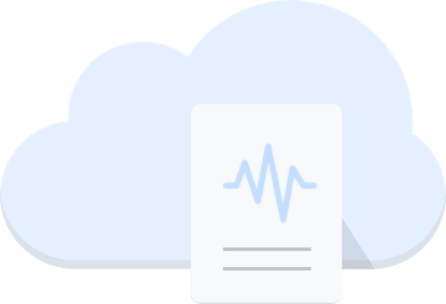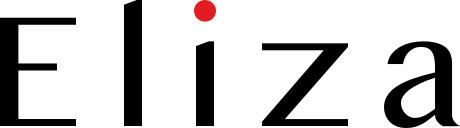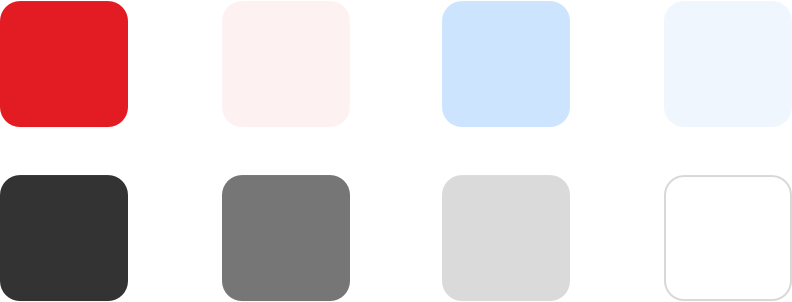Music students, specifically ones taking piano or voice lessons on a weekly basis, encounter the challenge of self-practicing with the lesson recordings during the week. Unlike glancing through pages of notes or searching by keywords in text documents, it’s quite challenging to go back and find sound bytes in these hour-long recordings. As time goes on, if the files are not well organized, recording collections become quite large and difficult to navigate. In the long term, only being able to search by filename and date makes it very hard for students to find the specific recordings.
For many music students, lesson recordings are like a time capsule of their music journey that brings them so much joy. They would love to have the recordings well organized so that they can marvel in wonderment at years and years of their memories. That’s why I created Eliza - an app designed for music students to record and keep all of their music lessons in the cloud, then organize and review them with ease.